File Selection
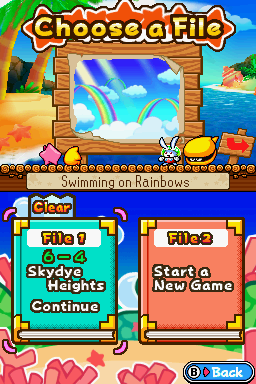
For the tune, see File Selection (music).
The File Selection (Japanese: ファイルセレクト, File Select) screen is the menu in The Legendary Starfy series, accessible from the Title Screen, where the player can choose a save file. The player can choose to load a number of save files, or copy or delete them. The text on the screen itself says "Choose a File" (ファイルをえらぼう in Japanese versions).
Densetsu no Starfy
Densetsu no Starfy has two save files, File 1 and File 2. The file boxes record how many Pearls have been collected (a maximum of 9999), how many characters appear on the Photograph (a maximum of 20), how many Treasure Items have been collected (a maximum of 45) and how many entries are in the Picture Book (a maximum of 202). The last two icons appear as ? marks if the player hasn't beaten the game. The file boxes also record what Stage Starfy is on, or if he is on the Stage Select.
When the player has beaten the game or exploited the demo glitch, a ☆ icon will appear on the top-right corner of the file with the text 'Clear' coming out of it from a speech bubble. In Densetsu no Starfy, the player can only play or delete files and not copy them. To delete a file, the player must press Select to change the cursor from Starfy to Starfy with a bomb. Selecting a file with the bomb cursor will bring up a message if the player really wants to delete the file. Choosing 'yes' will make the game delete it and show Starfy hurt from the explosion, before changing the cursor back to normal. Choosing 'no' or pressing select again will bring the cursor back to normal without deleting the file.
Densetsu no Starfy 2
Densetsu no Starfy 2 increased the number of save files to three. Like in Densetsu no Starfy, the save files record what Stage Starfy or Starly are on or whether the player is on the Stage Select screen. The player can either use the Select button to delete a file, or the L button to copy a file.
Upon deleting a file, Puchi Ogura #6, Puchi Ogura #9 and Puchi Ogura #5 run across the save file box. Upon copying a file, the Pufftop Kids run across a 'copying' (Japanese: こぴー中) box.
Densetsu no Starfy 3
Like in Densetsu no Starfy 2, there are three available save files in Densetsu no Starfy 3. The File Selection screen in Densetsu no Starfy 3 has the same features as Densetsu no Starfy 2 as well and copying and deleting files are done in the same way.
When the player copies a file in Densetsu no Starfy 3, Starfy and Starly "peel" off the "wallpaper" from the box and put it over the other save file. When deleting a file, a bomb falls down on to the box and Moe gets hurt by the explosion.
Densetsu no Starfy 4
There are only two save files in Densetsu no Starfy 4 which are shown on the Touch Screen. On the top screen, Starfy, Starly, Moe and Mattel can be seen on the clouds, with Starfy having some sort of device with an antenna, Starfy on top of Moe and Starly playing catch with a beach ball with Mattel. On the Touch Screen there are 'copy' (green) and 'delete' (red) buttons which the player can use to copy or delete files. Upon copying a file, two Pufftop Guards are seen running about with brushes. Upon deleting a file, an explosion will happen and the Pufftop Guards will run across the screen, clearing up some debris with brushes.
The Legendary Starfy
Like in Densetsu no Starfy 4, The Legendary Starfy only has two save files. When the player copies data to another file, a pencil draws on it. When the player deletes a file, an eraser rubs it out. Unlike previous games in the series, the player can access minigames directly from the File Selection screen.
Trivia
- In Densetsu no Starfy 2 and Densetsu no Starfy 3, there are tiles on the File Selection screen for stages 11-14, even though Densetsu no Starfy 3 only has 10 stages and Densetsu no Starfy 2 only has 11 stages. This may imply that more Stages were planned at some point in development.
- Additionally, both games feature icons for a frame on the File Selection screen that appears to be unused.